2024 Q1 Feature Recap!
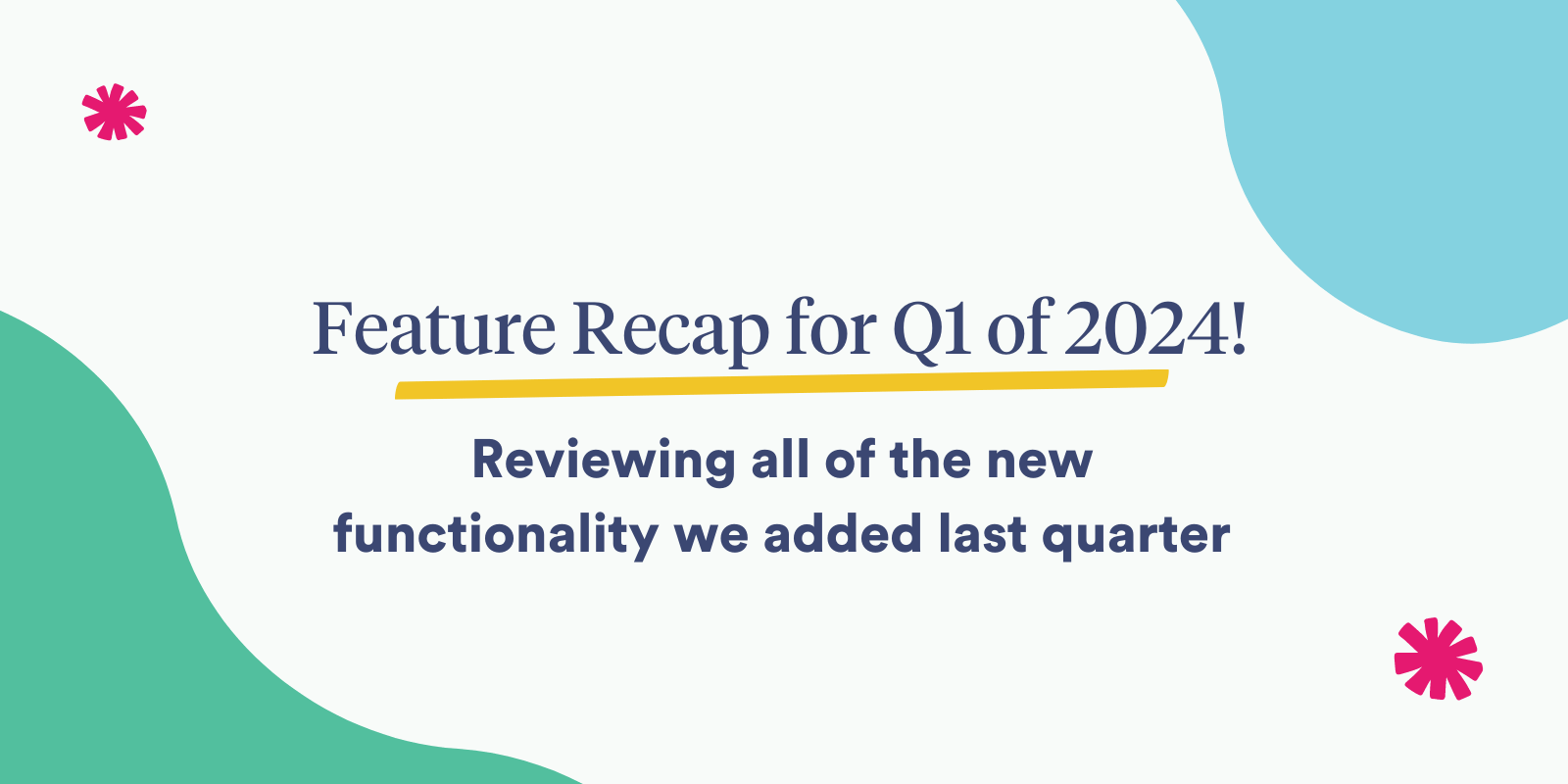
It’s incredible how quickly time flies! Throughout the first few months of 2024, there have been a number of exciting changes and improvements that have been happening here at Time To Pet. Not only did we join the DaySmart family and are looking forward to all of the incredible new opportunities that have opened up to us, but we have also been hard at work to usher in some amazing new updates to our In-Home platform. While some of these updates aren’t quite ready to be shared yet, we do have some great highlights to share with you today.
Some of the major highlights from the updates we have released the past couple of months include some improvements we have made to our Managing Staff Access feature, a new staff permission that you can enable or disable for Office Managers, new icons for our Visit Report Cards, and various new filters that we have added throughout our platform to allow for easier organization as you navigate tools like Bulk Disbursing Tips or managing Client Subscription for staff.
You can also watch a video recording of our Feature Recap for Q1 2024 on our YouTube channel here!
Time To Pet Lite
To kick things off, we have an exciting update coming up for customers just getting started in the industry - a scaled-down version of Time To Pet that will start at a lower price point. More information on the pricing for this and the differences between the Lite and Full versions of our software are coming soon, so keep an eye out!
Visit Report Icons
A big update we have that we are excited to announce is that we have 122 new and updated icons for Visit Report Cards that are available in the Settings > Mobile App > Visit Report Cards section of your account. You now have the opportunity to get creative and use these icons to further craft the perfect Visit Report for every occasion.
To view a complete list of all currently available Visit Report icons, please see our help article here: Visit Report Question Icons. To learn more about enabling and configuring Visit Report Cards for your company, please see our help article here: Visit Report Cards.
View Client History
Previously, staff members in the role of an Office Manager have had access to the “History” tab on a client’s profile by default. This means they had access to a variety of information regarding actions taken on a client’s profile. This includes, but is not limited to, all updates made to a client’s details or pet instructions, messages deleted from a client’s conversation feed, and when a client submitted a payment through their Client App/Portal or their payment method was charged. Now, Administrators can determine whether or not they would like Office Managers to have access to this information with a new Staff Permission we have added called “View Client History”.
To enable or disable this permission for your Office Managers, you can navigate to Settings > User/Staff Settings > User/Staff Permissions in your Time To Pet account and check or uncheck it according to your preferences. For more information on what information can be viewed in the client’s “History” tab, please see our help article here: Client History.
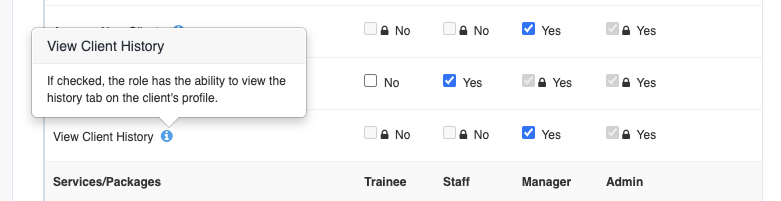
Improvements To Managing Staff Access
In our previous iteration of Managing Staff Access, if a client was scheduled in the past and notification settings for staff were set to “Only Clients They Are Preferred Staff Member For”, it was possible that clients would be missing in a staff member’s access list in the “Client Subscriptions” tab on their profile. If this happened, it meant it was impossible to remove a staff member’s access for that client. Now, however, all clients that were previously scheduled for a staff member will show up on their access list even if they are not configured to receive notifications for that client in the event that they need to have access removed from that client’s profile.
For more information on this feature and all its functions, please see our help article here: Managing Client-Specific Staff Access.
Complete Pet Parent Onboarding For Client
Sometimes, a client may not complete their Pet Parent Onboarding when they activate their account with your company. Whether this is because they were distracted or aren’t much of an app or portal person, there may be times when it doesn’t look like they will return to their profile to finish things up. In these cases, you may collect the remaining information from the client and want an option to mark their onboarding as complete. Well, now you can! We have now added the option for Administrators to mark a client’s onboarding as complete by navigating to their profile, clicking directly on the “Onboarding In Process” tag, and selecting the “Mark Onboarding As Complete” button.
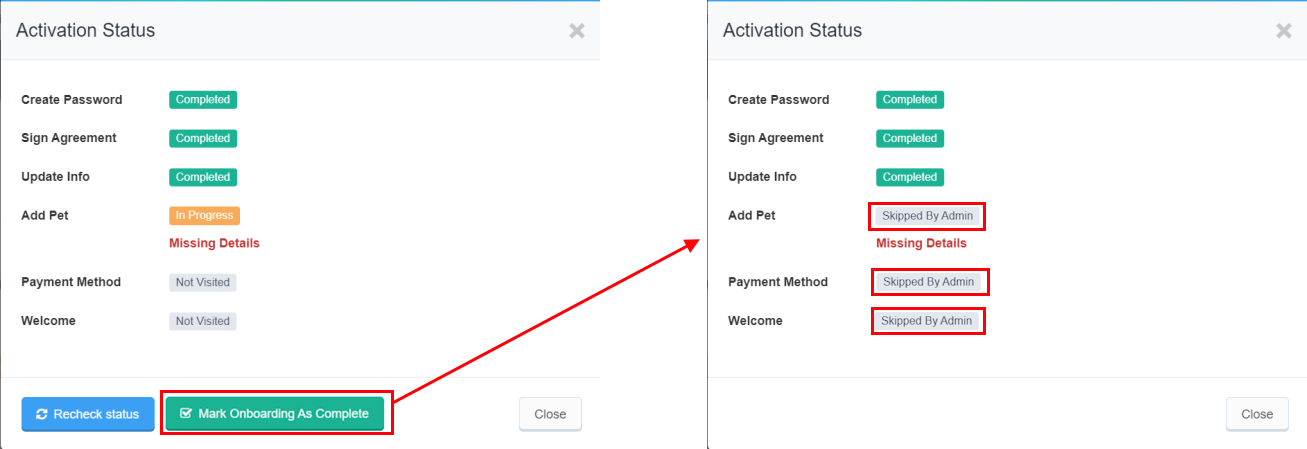
For more information on this feature and how to configure the onboarding process for your company, please see our help article here: Pet Parent Onboarding.
Scheduled Messages For Mobile App
Rolling out in the next week or so is an update we’re very excited to introduce for the Mobile App - it is Scheduled Messages that you can draft and send straight from your Time To Pet Staff App! This will allow Administrators and Office Managers greater flexibility while out in the field and on the go and is a great option for companies that need the ability to more easily send messages at a later date and time.
Clients Won’t Be Able To Remove Required Payment Method
We have all experienced a situation in our pet care careers where a client hasn’t wanted to pay a bill and may have removed their payment method on file to prevent you from charging it within Time To Pet. This can be an incredibly frustrating situation that causes you and your company to lose out on the revenue you have earned and the hours of labor you or your team put into those services.
To help avoid such situations from occurring, in certain circumstances, a client may be blocked from removing a payment method from their profile. This may occur if the following conditions are met:
- The client only has that single payment method on file
- You have Settings > Client Settings > Portal Settings > Require Payment Method To Request Services set to “YES”
- The client has at least one invoice with an unpaid balance on their account
For more information on how to configure your settings to meet these criteria, please see our information on the Require Payment Method setting here: Require Credit Card To Request Services.
Tip Sum At Top Of Applied Payments Report
Previously, only the total amount of payments applied to an invoice and the amount of tax collected were displayed at the top of the Applied Payments Report located in Reporting > Financial > Payments. The total amount of tips collected in the entered date range is now also displayed alongside the total payment and tax values.
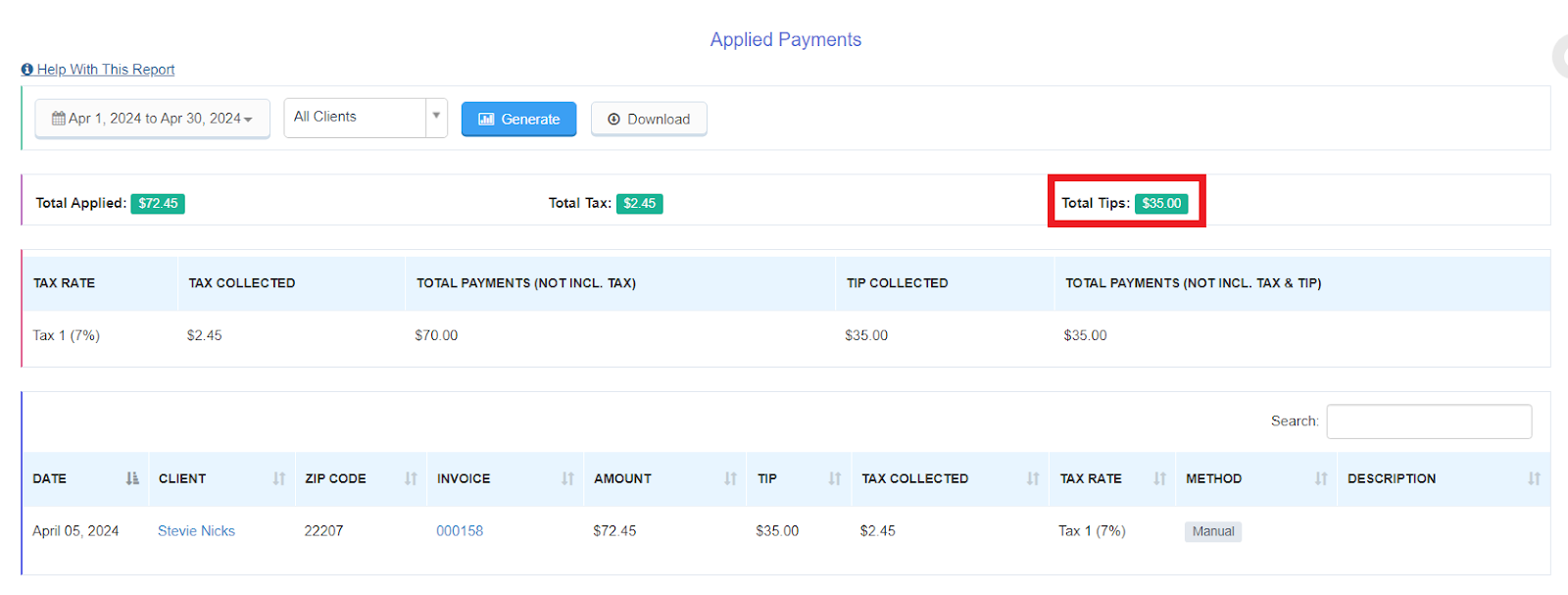
Filter By Role
When generating a report on staff members, you can filter them using the new filter “Staff With A Specific Role.” For example, if you want to generate a report regarding Office Managers, this filter will allow you to choose the desired staff role from a dropdown list.
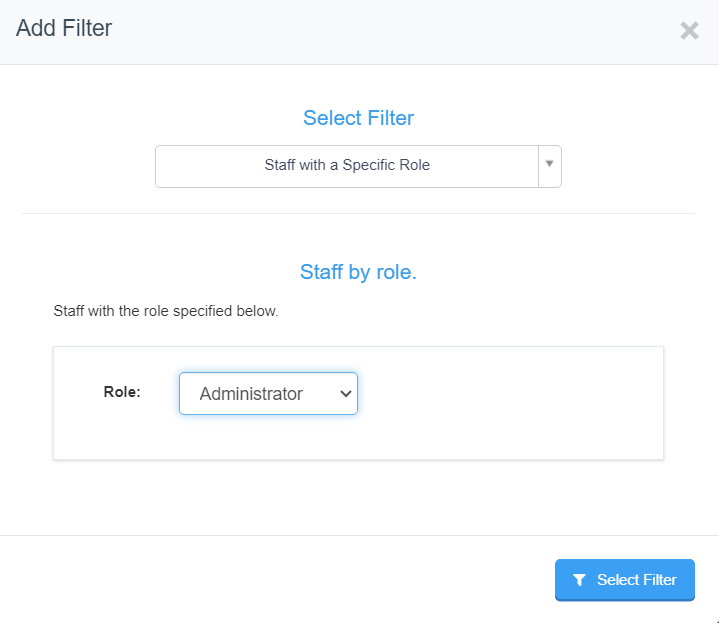
Client Subscriptions Filters
On a staff member’s profile, you can now use a variety of new filters to narrow down the list of clients they have access to from their Client Subscriptions tab.
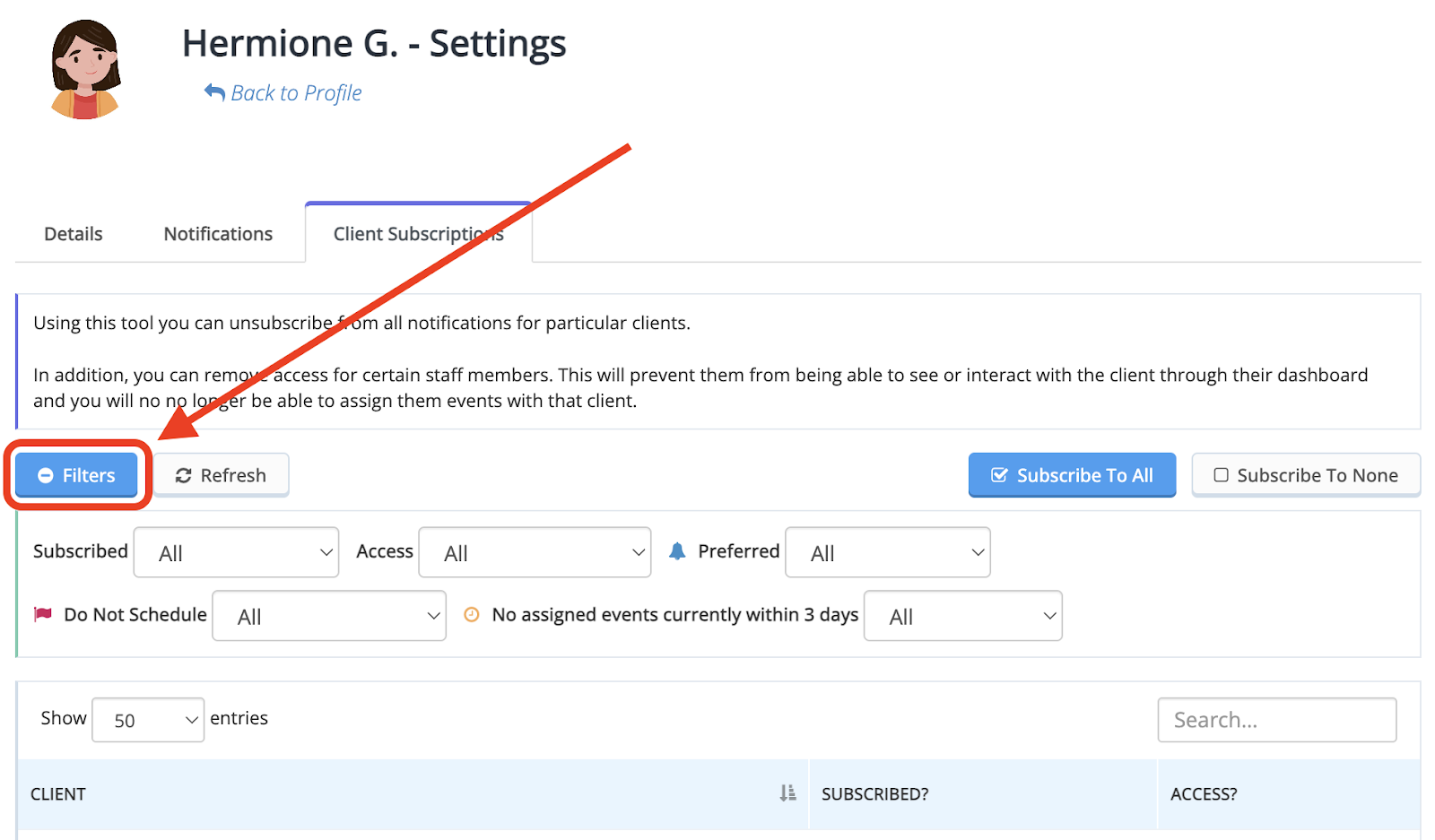
Filter By Service And Service Group
When viewing the company calendar from the Scheduler, you can now use the additional filters located above the calendar to filter by services to more easily locate services of a specific type or Group. This works similar to the staff and client filters.
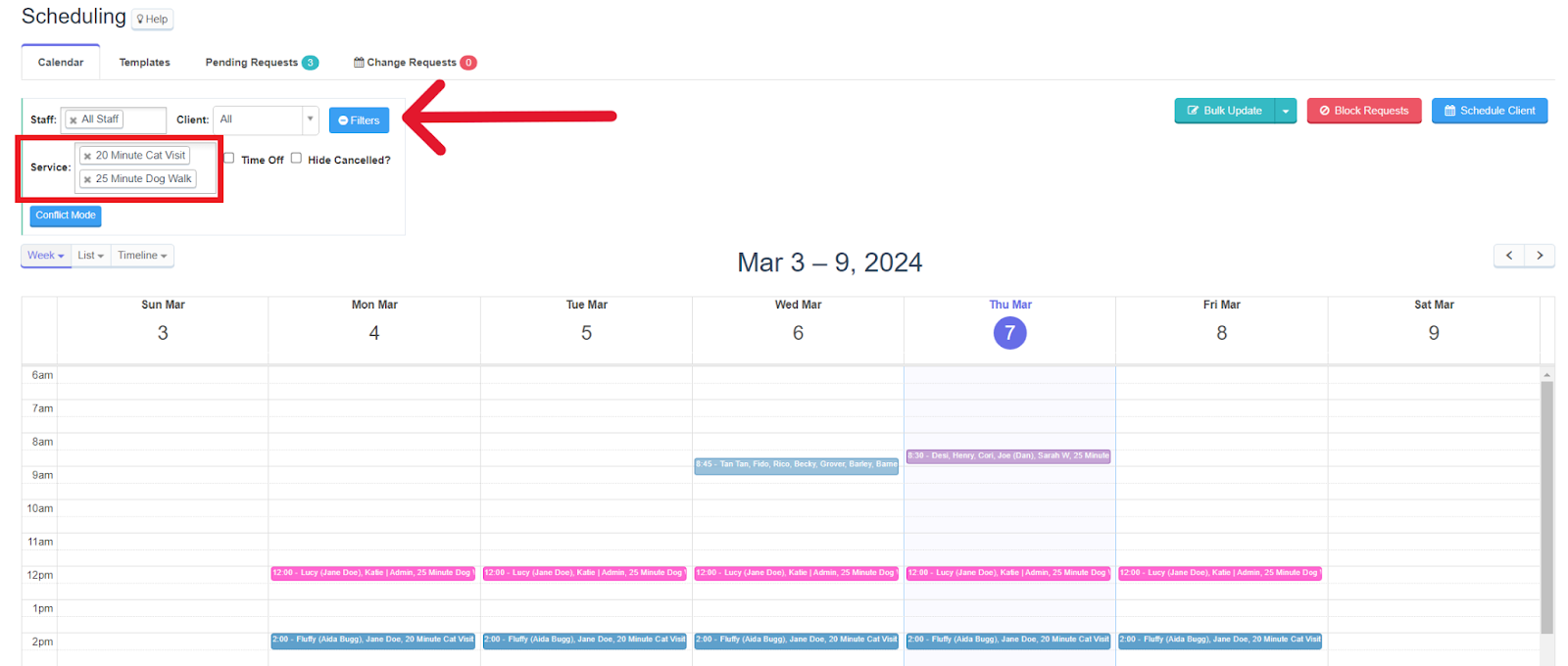
Bulk Disburse Tip Filters
We have also added some new filtering functionality to make it much easier to bulk disburse tips! This filter can be found in the Bulk Disburse screen while disbursing tips in the Pay Center and allows you to filter based on six different options.
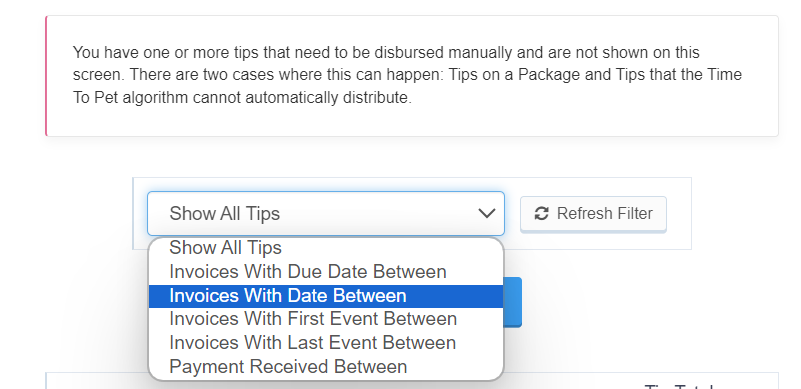
We have some great new features coming up in the pipeline over the next few months that we can’t wait to share with you, so please stay tuned!
In the meantime, however, you can keep up with Time To Pet by tuning into our Time To Pet Academy and Blog, where our Customer Experience team is dedicated to releasing new posts and articles related to the pet care industry and keeping all of our content relevant, updated, and fun to read.
For example, did you catch our blog TTP by the Numbers? This blog showcases some of the incredible data we saw at Time To Pet from our customers! We have also released a helpful blog for companies with office staff that need tips on best practices for managing their permissions in Time To Pet: Best Practices For Office Managers. And finally, you’ll also notice that our Time To Pet brand page, free tools page, and e-books have received fresh looks and updated images!
We highly encourage you to check these out and let us know if you have any questions or suggestions on content you’d like to see from us in the future at support@timetopet.com!
Take care, and we’ll see you in the next update!

